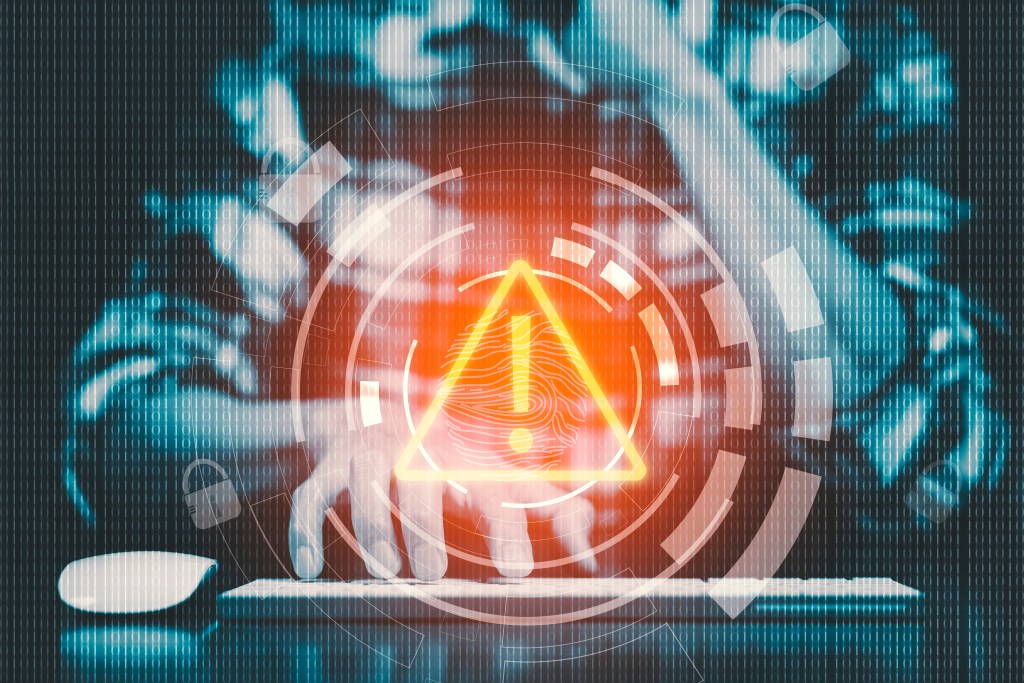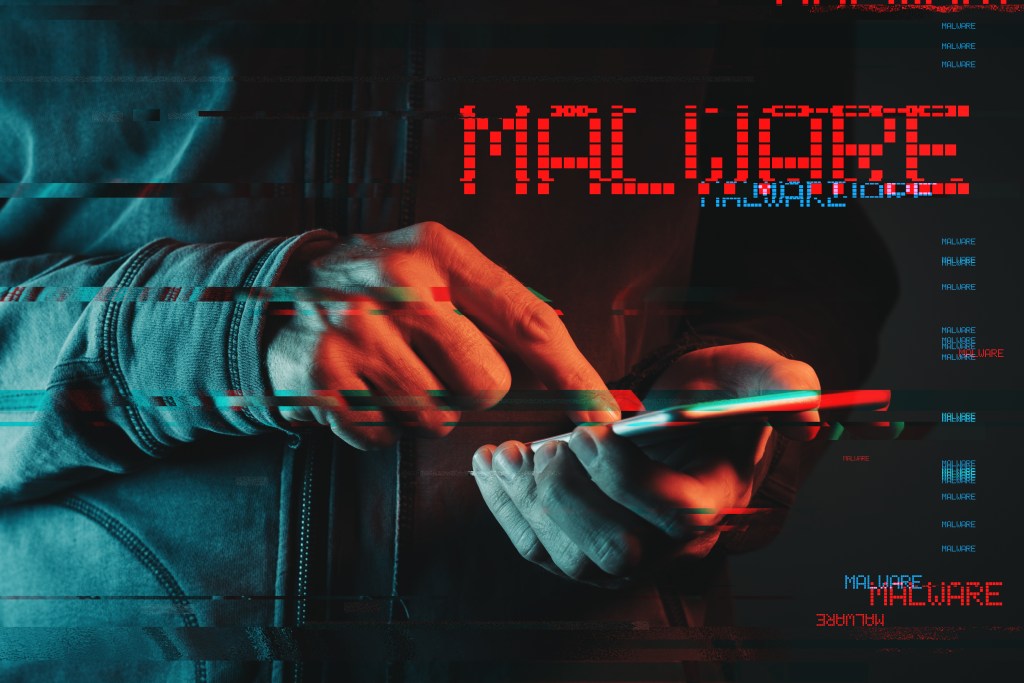Ads aren’t just about selling the latest gadget or promoting a sale. Some of them have a darker purpose: malvertising. But what is malvertising, and why should you care?
What is Malvertising?
Malvertising, a combination of “malware” and “advertising,” refers to the practice of embedding malicious code within legitimate-looking ads. These ads are distributed across reputable ad networks and displayed on websites you might frequently visit. When a user clicks on the ad or, in some cases, even just loads the webpage displaying it, the malicious code activates, leading to potential harm.
Examples of Malvertising:
- Drive-by Downloads: Perhaps the most harmful. You visit a website, and the malvertisement automatically downloads malicious software onto your device without your knowledge.
- Scareware: Ads that deceive users by warning them about nonexistent threats on their device and urging them to download a “solution,” which is, in fact, malware.
- Phishing: Malvertisements that mimic genuine companies or services, attempting to trick you into providing personal information or login details.
- Cryptojacking Scripts: Ads that utilize your device’s resources to mine cryptocurrency without your knowledge.
Why is Malvertising Dangerous?
Malvertising poses a significant threat because it can bypass traditional security measures. Since these malicious ads are hosted on legitimate and trusted websites via ad networks, they can often evade standard web filters and blacklists. Plus, since users trust the websites they visit, they’re more likely to interact with these ads without suspicion.
Protecting Yourself from Malvertising:
- Ad-blockers: Using ad-blockers can prevent many malvertisements from appearing.
- Regularly Update Software: Ensure your browser, plugins, and operating system are up to date, as many malvertisements exploit known vulnerabilities.
- Use Antivirus Software: Good antivirus software can detect and block many malicious downloads.
- Be careful about clicking on ads, especially if they look too good to be true.
- Keep your software updated, including your web browser, operating system, and antivirus software.
- Be careful about what information you enter into online forms.
- Stay Informed: Understanding the threat, as you’re doing now, is half the battle.
If you think you may have clicked on a malicious ad, you should immediately scan your computer for malware. You should also change your passwords for any online accounts that you may have accessed while you were infected with malware.
In summary, while the internet is an incredible resource, it has challenges. Malvertising is challenging, but you can browse safely and confidently with caution and the right tools.
Read more about malvertising at Hacker News and Malwarebytes. In our article, you learn how to detect malware on your machine.