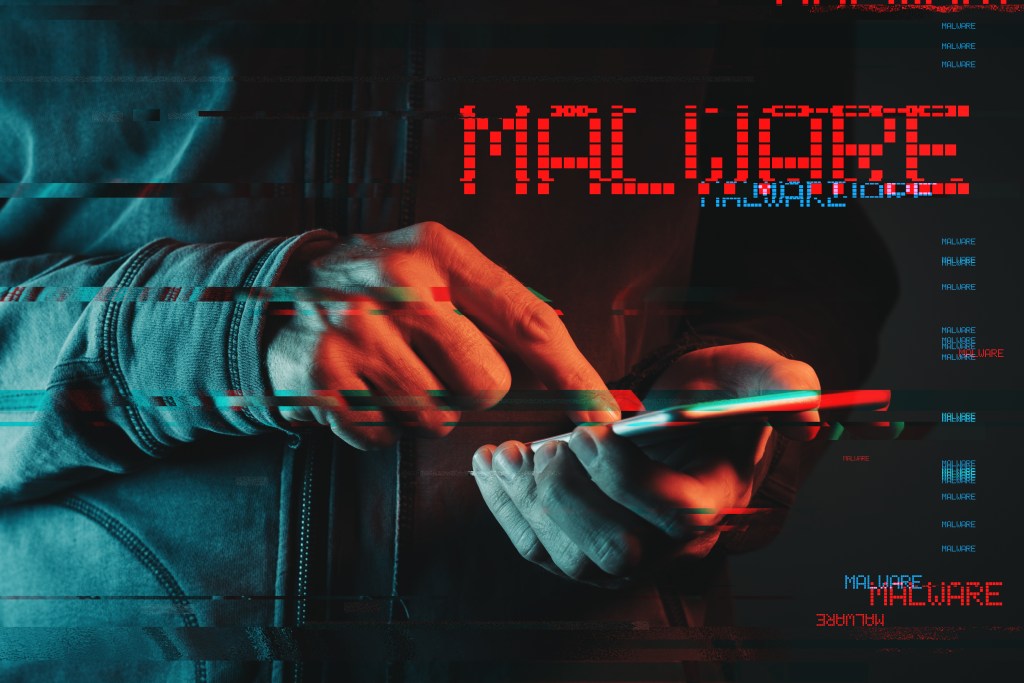Imagine waking up one day and finding a video of yourself saying or doing something you’ve never done, and you’re absolutely certain of it. That’s the power and threat of “deepfakes.” Let’s break it down.
What Are Deepfakes?
“Deepfakes” is a blend of “deep learning” (a type of machine learning) and “fake.” At its core, a deepfake is a convincing fake video or audio clip produced using advanced artificial intelligence (AI). These clips can make it look and sound like someone is doing or saying something they never did.
Why Are They Dangerous?
- Misinformation and Fake News: With the increasing news spread through social media, deepfakes can cause significant harm by distributing false information. For instance, a convincingly edited video of a political leader declaring war could cause panic or real-world confrontations.
- Identity Theft and Personal Harm: Personal videos can be manipulated for blackmail or revenge, causing emotional and psychological harm.
- Trust Erosion: As deepfakes become more prevalent, our trust in videos and audio as reliable sources of information diminishes. This can create a society where we’re skeptical of everything we see or hear.
How Can You Spot a Deepfake?
While the technology behind deepfakes is improving, there are still some signs you can look for:
- Imperfect Lip Syncing: If the words being spoken don’t quite match up with the movement of the lips, it could be a sign.
- Strange Lighting or Shadows: Deepfakes might not always get the lighting or shadows just right, so look for inconsistencies.
- Blinking: Early deepfakes struggled with simulating natural blinking.
- Audio Inconsistencies: The voice might sound slightly off or have unusual background noises.
Fighting Back Against Deepfakes
Thankfully, as the technology to create deepfakes advances, so does the technology to detect them:
- Detection Tools: Many companies and researchers are working on AI tools to detect deepfakes by analyzing the nuances humans might miss.
- Digital Watermarking: Some suggest using digital watermarks in authentic videos, especially for official broadcasts or critical news segments.
- Media Literacy Education: It’s essential to teach people, especially the younger generation, to approach videos with a critical mind and verify information from multiple sources before accepting it as truth.
Conclusion
To summarize, deepfakes’ ability to manipulate reality has brought a new threat dimension in the digital age. As with most technology, it’s a tool that can be used for good and bad. It’s up to society, tech companies, and individuals to remain vigilant, educate themselves, and develop and employ countermeasures. Remember, in this era of technological wonders, seeing isn’t always believing.
Deepfakes have been recognized as a serious threat by government agencies, including the NSA; read more here. You may also benefit from our article on drive-by malware attacks.